Standalone monitoring node¶
Onionprobe comes with full monitoring environment based on Docker Compose with:
- An Onionprobe instance continuously monitoring endpoints.
- Metrics are exported to a Prometheus instance.
- Alerts are managed using Alertmanager.
- A Grafana Dashboard is available for browsing the metrics and using a PostgreSQL service container as the database backend.
Configuring the monitoring node¶
By default, the monitoring node periodically compiles the Onionprobe configuration
from the official Tor Project Onion Services into contrib/tpo.yaml, by using
the tpo.py script.
This and other configurations can be changed by creating an .env file in the
toplevel project folder.
Check the sample .env for an example.
Starting the monitoring node¶
The monitoring node may be started using docker-compose:
docker-compose up -d # Remove "-d" to not fork into the background
docker-compose logs -f # View container logs
The monitoring node sets up storage volumes, which means that the monitoring dataset collected is persistent across service container reboots.
Accessing the monitoring dashboards and the exporter¶
Once the dashboards are started, point your browser to the following addresses if you're running locally:
- The built-in Prometheus dashboard: http://localhost:9090
- The built-in Alertmanager dashboard: http://localhost:9093
- The built-in Grafana dashboard: http://localhost:3030
- The built-in Onionprobe Prometheus exporter: http://localhost:9935
These services are also automatically exported as Onion Services, which addresses can be discovered by running the following commands when the services are running:
docker exec -ti onionprobe_tor_1 cat /var/lib/tor/prometheus/hostname
docker exec -ti onionprobe_tor_1 cat /var/lib/tor/alertmanager/hostname
docker exec -ti onionprobe_tor_1 cat /var/lib/tor/grafana/hostname
docker exec -ti onionprobe_tor_1 cat /var/lib/tor/onionprobe/hostname
You can also get this info from the host by browsing directly the
onionprobe_tor volume.
It's also possible to replace the automatically generated Onion Service addresses by using keys with vanity addresses using a tool like Onionmine.
Protecting the monitoring dashboards and the exporter¶
By default, all dashboards and the are accessible without credentials.
You can protect them by setting up Client Authorization:
- Enter in the
torservice container:docker exec -ti onionprobe_tor_1 /bin/bash. - Setup your client credentials according to the docs.
The
torservice container already comes with all programs to generate it. Onionprobe ships with a handy generate-auth-keys-for-all-onion-services available at thetorservice container and which can be invoked withdocker exec -ti onionprobe_tor_1 /usr/local/bin/generate-auth-keys-for-all-onion-services(it also accepts an optional auth name parameter allowing multiple credentials to be deployed). - Place the
.authfiles at the Onion Servicesauthorized_clientsfolder if you did not create them with thegenerate-auth-keys-for-all-onion-servicesscript:- Prometheus:
/var/lib/tor/prometheus/authorized_clients. - Alertmanager:
/var/lib/tor/alertmanager/authorized_clients. - Grafana:
/var/lib/tor/grafana/authorized_clients. - Onionprobe:
/var/lib/tor/onionprobe/authorized_clients.
- Prometheus:
- Restart the
torservice container from the host to ensure that this new configuration is applied:docker compose stop tor docker compose up -d
Note that the Grafana dashboard also comes with it's own user management system,
whose default user and password is admin. You might change this default user
and not setup the Client Authorization for Grafana, or maybe use both depending
or your security needs.
Managing the monitoring node with systemd¶
The monitoring node can be managed with systemd. A sample service file is provided and can be adapted..
Using the monitoring node¶
Once your monitoring node is up and running, you can create your dashboards an visualizations as usual, getting the data compiled by Onionprobe using Prometheus as the data source.
Grafana already comes with a basic default dashboard as it's homepage.
Overview:
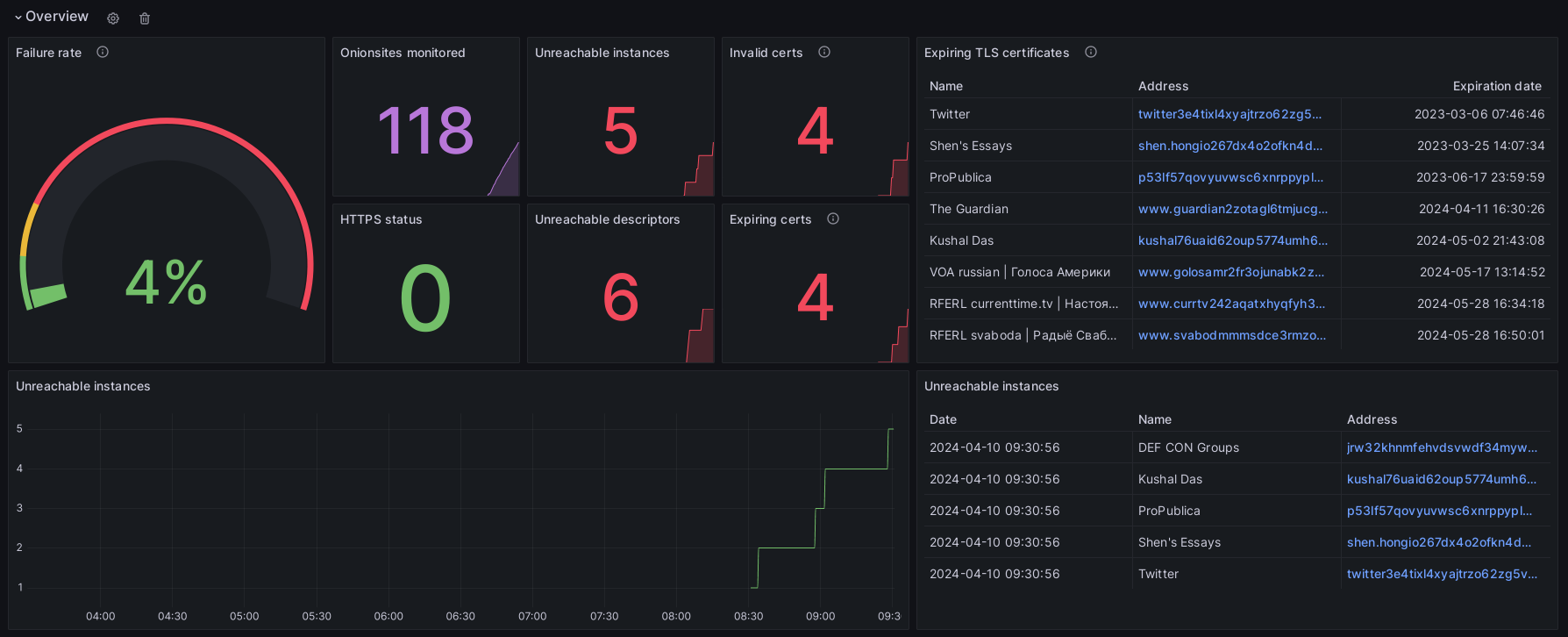
Onion Service latency:
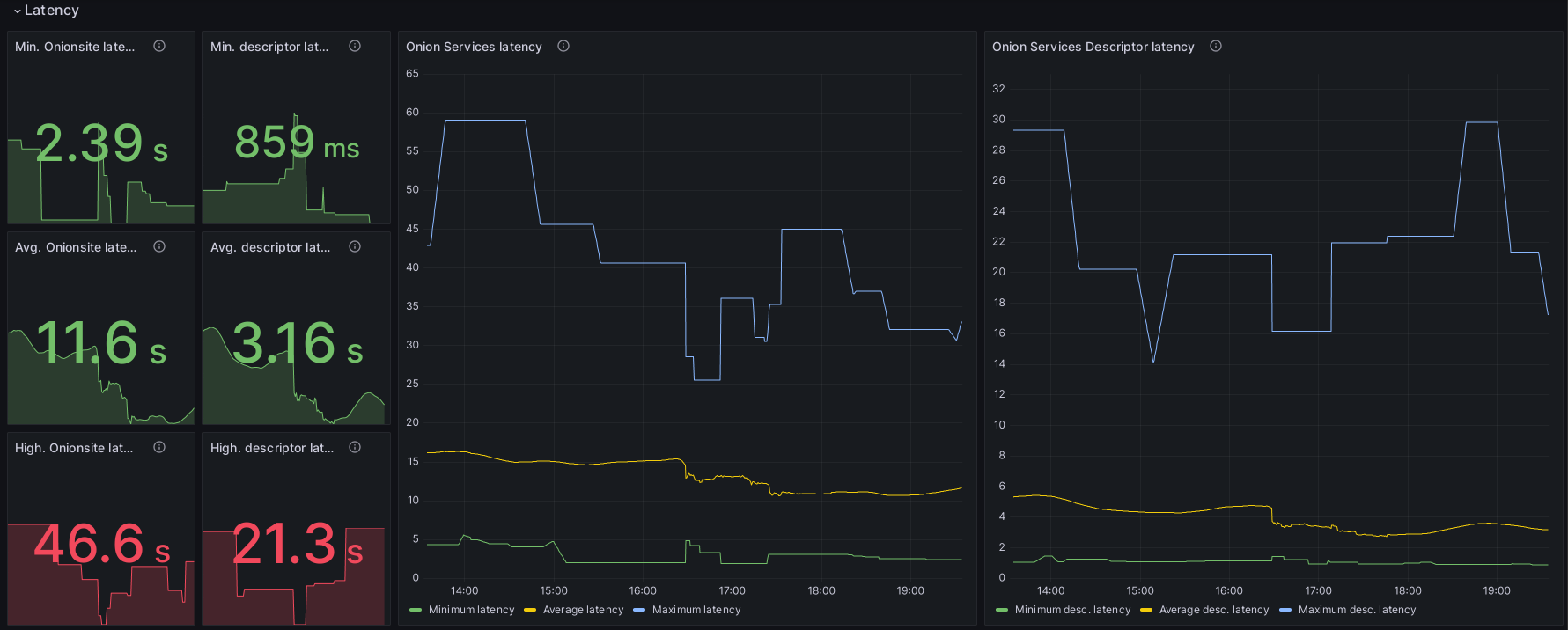
Onion Service descriptors:

Introduction Points:

Enabling Tor's Prometheus metrics exporter¶
For debugging and research purposes, Onionprobe support Tor's MetricsPort and
MetricsPortPolicy configuration parameters, along with a Prometheus,
Alertmanager and Grafana integrations.
These Tor parameters are available on Onionprobe as metrics_port and
metrics_port_policy configuration or command line parameters.
WARNING: Before enabling this, it is important to understand that exposing
tor metrics publicly is dangerous to the Tor network users. Please take extra
precaution and care when opening this port. Set a very strict access policy
with MetricsPortPolicy and consider using your operating systems firewall
features for defense in depth.
We recommend, for the prometheus format, that the only address that can access this port should be the Prometheus server itself. Remember that the connection is unencrypted (HTTP) hence consider using a tool like stunnel to secure the link from this port to the server.
These settings are disabled by default. To enable it in the monitoring node, follow the steps below.
1. Onionprobe configuration¶
At the Onionprobe config you're using (like configs/tor.yaml), set
metrics_port and metrics_port_policy to some sane values.
The most basic, non-recommended example:
# The following should work by default for Docker containers in the
# 172.16.0.0/12 subnet.
metrics_port: '0.0.0.0:9936'
metrics_port_policy: 'accept 172.16.0.0/12'
Another basic, non-recommended example:
# The folloing should work by default for a local network, including local
# Docker containers (not recommended):
metrics_port: '0.0.0.0:9936'
metrics_port_policy: 'accept 192.168.0.0/16,accept 10.0.0.0/8,accept 172.16.0.0/12'
A safer, more restricted and recommended example:
# This will allow only the host 172.19.0.100 to connect, and requires
# that the Prometheus service containers binds to this IP address.
metrics_port: '172.19.0.100:9936'
metrics_port_policy: 'accept 172.19.0.100'
2. Docker Compose configuration¶
It's recommended metrics_port_policy to be the most restricted as possible,
bound to a single IP address.
To do that, edit docker-compose.yaml and ensure that the prometheus container have
a fixed IP like the 172.19.0.100 from the example above. This can be done by
uncommenting the following lines:
services:
prometheus:
[...]
# Use a static network IP to allow Prometheus to collect MetricsPort data
# from onionprobe's Tor process.
networks:
default:
ipv4_address: 172.19.0.100
[...]
# Use a static network range to allow Prometheus to collect MetricsPort data
# from onionprobe's Tor process.
networks:
default:
ipam:
config:
- subnet: 172.19.0.0/24
3. Applying the configuration¶
Once you have set the configuration, stop and then restart all containers for the configuration to take effect.
The metrics should then be automatically available on Prometheus, Alertmanager and Grafana.
Check the MetricsPort documentation for more information.