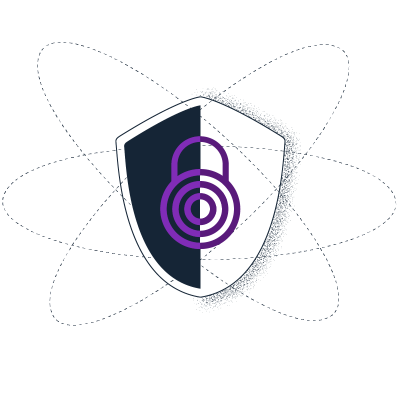繞過封鎖的技巧 Onion Launchpad
無法訪問 service-url.website? 本頁詳細介紹如何規避審查。
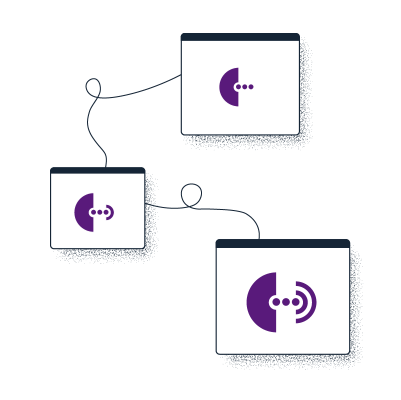
用 Tor 來避開審查
Tor provides a way to browse the Internet anonymously, helping people avoid both censorship and surveillance. Tor Browser is just like any other browser you use - Chrome, Firefox, Safari, Yandex - except instead of exposing all your browsing behaviour to your Internet service provider and everyone else snooping on your traffic, it hides your traffic by encrypting it and letting it bounce through three random volunteer-run nodes (these nodes are also called "relays"). This process obfuscates who you are, where you are, and where you're going (i.e. which website you're visiting).
Tor is used by human rights defenders, activists, and people from all around the world who need to escape censorship and surveillance. To learn more about Tor and how it works, visit the Tor Browser Manual.
步驟 1 :下載 Tor 瀏覽器
下載 Tor 瀏覽器最安全且最簡單的方式是從 Tor 專案官方網站上 對於你的作業系統,你可以透過以下連結下載Tor 洋瀏覽器:
下載 Tor 瀏覽器遇到困難?
有時你會無法連線至 Tor 專案官網:例如,它遭到你的網絡阻擋。 如果發生這種狀況,您可以利用下方任一替代方案來下載。
鏡像
你可以嘗試透過其中一個官方鏡像下載 Tor 瀏覽器,像是:
GetTor
If even the mirror sites are blocked, you can request to receive Tor Browser from GetTor. GetTor is a service that automatically responds to messages with links to the latest version of Tor Browser, hosted at a variety of locations, such as Dropbox, Google Drive and GitHub:
Step 1: Send an email to gettor@torproject.org, and in the body of the message simply write “windows”, “osx”, or “linux”, (without quotation marks) depending on your operating system. You can also add a language code to get Tor Browser on a language different than English. For example, to get links for downloading Tor Browser in Chinese (China) for Windows, send an email to gettor@torproject.org with the words "windows zh_CN" in it.
Step 2: GetTor will respond with an email containing links from which you can download the Tor Browser package, the cryptographic signature (needed for verifying the download), the fingerprint of the key used to make the signature, and the package’s checksum. You may be offered a choice of “32-bit” or “64-bit” software: this depends on the model of the computer you are using.
You can also access documentation and other resources using the following mirrors:
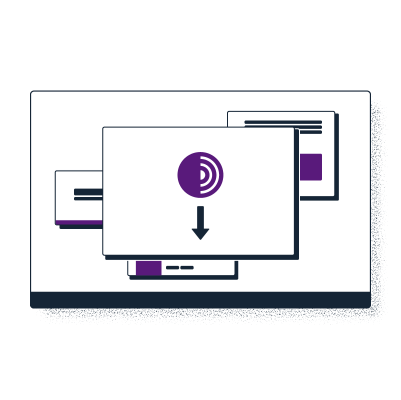
步驟 2 :連線至 Tor
當您首次執行洋蔥路由瀏覽器時,您會看到洋蔥路由連線視窗。 此時您可以選擇直接連上洋蔥路由網路,或是針對洋蔥路由瀏覽器的連線進行特殊設定。 此畫面中有個核取方塊,可以讓您選擇是否在每次開啟時自動連接上洋蔥路由網路。
您應該可以在開啟洋蔥路由瀏覽器後直接開始瀏覽網路,如果是第一次使用,請點擊 「連線」 按鈕。
連線至 Tor 遇到困難?
有時候您的網路服務供應商或者是政府機關會封鎖洋蔥路由網路的連線。 Tor Browser includes some circumvention tools for getting around these blocks. In such scenarios, simply configuring your browser to connect through a bridge should suffice. Bridges are simply relays that are private and harder to block.
有關如何啟動桌面網橋的說明:
You can use a bridge in Tor Browser for desktop by going to: Settings > Connection > Bridges > Select a Built-In Bridge. As of 22 December 2021, bridges bundled directly into Tor Browser are blocked in Russia.
Readers therefore need to request a bridge via one of the following ways:
- Requesting a bridge from within Tor Browser on desktop: Settings > Connection > Bridges > Request a bridge from torproject.org > Solve the CAPTCHA
- Sending "/bridges" to the dedicated Telegram channel @GetBridgesBot and then adding the bridge address received manually via copy and paste in Tor Browser: Settings > Connection > Bridges > Enter a bridge address you already know
- 前往 https://bridges.torproject.org/ 並依照指示
- Requesting a bridge via email: bridges@torproject.org from a Gmail or Riseup email address; and then adding the bridge address received manually via copy and paste in Tor Browser: Settings > Connection > Bridges > Enter a bridge address you already know
- Connecting through Snowflake from within Tor Browser: Settings > Connection > Bridges > Select a built-in bridge > Snowflake
有關如何啟動 Android 橋接器的說明:
Readers can use a bridge on Android by going to: Settings icon > Config Bridge > Use a bridge.
In the case that bridges bundled directly into Tor Browser are blocked, readers need to request a bridge via one of the following ways:
- Sending "/bridges" to the dedicated Telegram channel @GetBridgesBot and then adding the bridges lines received manually via copy and paste in Tor Browser: Config Bridge > Provide a bridge I know
- 前往 https://bridges.torproject.org/ 並依照指示
- Requesting a bridge via email: bridges@torproject.org from a Gmail or Riseup email address; and then adding the bridges lines received manually via copy and paste in Tor Browser: Config Bridge > Provide a bridge I know
- Connecting through Snowflake from within Tor Browser: Config Bridge > Snowflake
有關 iOS 使用者如何啟動網橋的說明:
Readers can use a bridge on iOS by going to: Onion icon when viewing a website > Bridge Configuration.
In the case that bridges bundled directly into Tor Browser are blocked, you can request a bridge via one of the following ways:
- Sending "/bridges" to the dedicated Telegram channel @GetBridgesBot and then adding the bridges lines received manually via copy and paste in Tor Browser: Bridge Configuration > Custom Bridges
- 前往 https://bridges.torproject.org/ 並依照指示
- Requesting a bridge via email: bridges@torproject.org from a Gmail or Riseup email address; and then adding the bridges lines received manually via copy and paste in Tor Browser: Bridge Configuration > Custom Bridges
- Connecting through Snowflake from within Tor Browser: Bridge Configuration > Snowflake
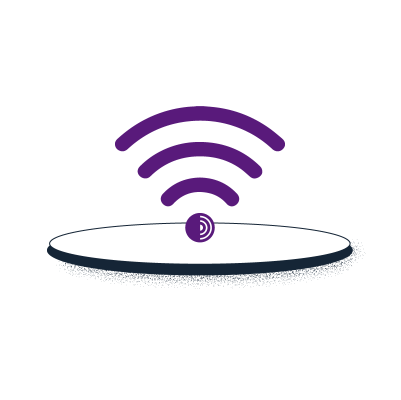
步驟 3:訪問 Onion Service
洋蔥服務(舊名為「隱匿服務」)是指那些只能透過洋蔥路由網路連接上的網站服務。 就像其他網站,你需要知道洋蔥路由的位址才能連線 洋蔥地址是由 56 個大部分隨機字母和數字組成的字串,並以“.onion”結尾。 要了解有關洋蔥服務的更多信息,請訪問 Tor 瀏覽器手冊。
要存取 Onion Launchpad 的洋蔥服務,只需將以下 URL 複製並貼上到 Tor 瀏覽器上: